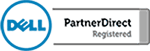How to prepare for ransomware
Lately, there has been a lot of talk about ransomware: a type of computer virus that encrypts your files and holds them for ransom. Worse yet, there is no guarantee that your data will be released if you pay the ransom fee. In light of the most recent ransomware attack called “WannaCry” that infected a substantial number of […]
Cloud Data Storage Gillware
Does your company have a data backup strategy? Cloud backups are a vary important part of any network. Without them, you are at risk of losing your data should a disaster strike. That being said, many questions remain. How should I set up my backup system? How many copies of my data do I need? […]
Use Windows Defender in Windows 10 to Keep Your Computer Safe
Windows Defender is Microsoft’s security and threat detection software that is built into Windows 10. Windows Defender is a great tool that is rarely utilized and is completely free with the Windows 10 operating system. To use this tool you will need to go into your settings and make sure that Windows Defender is on […]
Microsoft Excel 2016 Introduction to Worksheets
Microsoft Excel 2016 is an extremely useful tool that can make sense of almost any data you put into it once you learn how to use it. There are a few updates to the functionality and user interface in Excel 2016 that we will be reviewing so that you will be up to speed with […]
Make Good IT Investments
It might seem early to be thinking about the end of the financial year, but by starting to plan your end of year strategy now, you can ensure that you are left in the best possible position for when tax season comes around. One of the most common strategies for small businesses looking to decrease […]
Remote Access Computer Support
In the world of information technology you need to be able to help customers globally and in real time so that you can resolve issues on the fly. Remote access support makes that possible. With remote support capabilities, it is as if we were sitting in front of your computer fixing the issue. In reality, […]