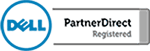How Windows 10 Protects You From Ransomware
Microsoft is making improvements slowly but surely to help protect you from ransomware. In the second major update released for Windows 10, Microsoft has started plugging a lot of holes that leave you vulnerable to an attack. Microsoft claimed that no Windows 10 users were affected by the recent WannaCry strain of ransomware and remarked further that […]
Microsoft Windows Server 2016
Happy New Years! We hope that 2017 is your best year to date! As a technology company we want to start off the new year by telling you about new technology emerging in 2017. Perhaps the most notable and important software for small business is the Windows Server operating system. It is true, the newest […]
Windows 10 System Image Backup
What is an operating system image backup? This is a backup of your complete hard drive including all of your files and the Windows 10 operating system. Rather then backing up a single folder, you can easily take an image of your hard drive and save all of your system settings and data. This is […]