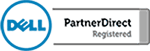What is an operating system image backup? This is a backup of your complete hard drive including all of your files and the Windows 10 operating system. Rather then backing up a single folder, you can easily take an image of your hard drive and save all of your system settings and data. This is extremely useful if you are experiencing hardware failure or if you are simply trying to protect yourself from malware such as ransomware. As always, the best practice is to keep all of your data backed up regularly and this is an extremely easy way to make sure your data is safe.
To begin with, you need to choose a place to store your image. The image of your internal drive will be as large as the drive usage, meaning that if your internal drive is 200 GB then you will want to store that image on a drive that has at least 200 GB of space available. Attach your external drive to your computer via the USB cable. Once you have your external drive attached, navigate to the Control Panel. Now you will need to click on the “System and Security” tab and under this window you will want to select “File History”. You will find the tab for the system image backups in the bottom left corner of the open window.
Once you have navigated to the Systems Image Backup screen you will want to click on the “Create a system image” tab. From here, Windows will ask you where you want to save the image. Select the external drive that you attached to your computer earlier. Now all you need to do is press the ‘Start Backup” button. Once the backup has begun, it can take some time for it to copy all of your files. Make sure you do this when you do not need your computer for anything important.
Once the image is complete, Windows will ask you if you would like to create a system repair disk. This will allow you to copy the Windows 10 operating system to a new hard drive without licensing issues. You can also use a new license of Windows 10 if you need to. This option depends on if you have an additional license available to you. Depending on your situation, choose this option accordingly.
Now that you have created an image, you will be able to find it in your external hard drive. Just to be safe, we recommend that you run this process at least once per month so that you have a recent copy of your data.

Why More SMBs are Turning to the Cloud to Reduce TCO
Why More SMBs are Turning to the Cloud to Reduce TCO More small and mid-size businesses (SMBs) seem to be taking the initiative to learn more about the benefits of the cloud. Determining why SMBs have this sudden keen interest in the cloud isn’t all that tricky.