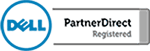Use Date and Time Functions in Microsoft Excel 2016
In today’s video, we are going to show you how to work with dates and times in Microsoft Excel 2016. First, we will show you the logic that Excel uses to calculate dates, and then we will show you how you can work with this logic. It is useful to understand that Excel sees dates […]
How To Use Microsoft Excel 2016 “IF” Formula
One of the most powerful functions of Microsoft Excel 2016 is the logical formula. Especially the “IF” formula. The IF formula is a way for you to apply logic to your spreadsheet cells to make customized calculations just by entering data. It takes a little practice but once you get used to this function you […]