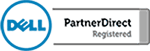One of the most powerful functions of Microsoft Excel 2016 is the logical formula. Especially the “IF” formula. The IF formula is a way for you to apply logic to your spreadsheet cells to make customized calculations just by entering data. It takes a little practice but once you get used to this function you will be able to build complex calculators simply by using the IF formula.
IF formulas look to see if a statement is True or False. If the statement is true the logical formula produces one calculation. If the statement if False then it produces another calculation.
In this video, we will review a few of the operators that allow you to use the IF logic effectively. These operators include equal to, greater than, less than, greater than or equal to, less than or equal to and the not equal to. Using these operators, you will be able to manipulate the IF formula for most any calculation.
This may seem complex but once you understand the format used to build this formula it is really quite simple. It will help to start by understanding what you want the calculation to do. The best way to do that is to write out what you want to calculate. An example of this would be “IF the number is greater than or equal to 100, print yes. Otherwise, print no.” Setting this formula for any cell will allow Excel to apply logic and make a quick calculation.

Why More SMBs are Turning to the Cloud to Reduce TCO
Why More SMBs are Turning to the Cloud to Reduce TCO More small and mid-size businesses (SMBs) seem to be taking the initiative to learn more about the benefits of the cloud. Determining why SMBs have this sudden keen interest in the cloud isn’t all that tricky.