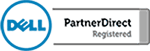Project Manage With Microsoft Planner
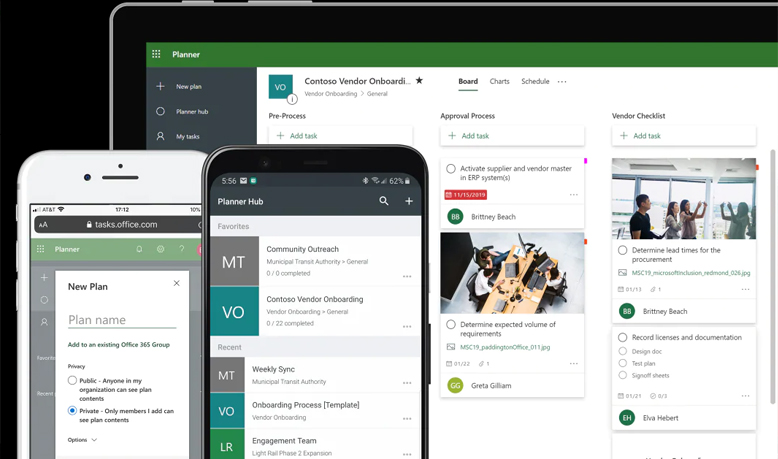
Do you manage groups of people but have a hard time keeping track of everything? Well, Microsoft has the tool for you! Microsoft Planner is a great application that is part of the Office 365 offering. It is a work in progress from Microsoft but none the less, Planner is a vast improvement from a simple to […]
Microsoft Teams For Beginners | Office 365
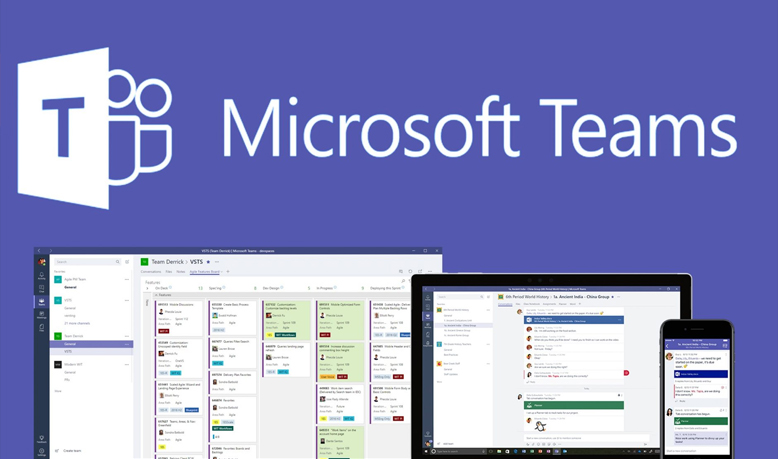
Are you looking to improve office efficiency and cut down on the amount of email you send internally? Microsoft Teams is a great application that allows your company to communicate internally through chat. Teams is part of the Office 365 offering and, like the rest of the Microsoft products, is integrated with the applications from Microsoft that […]
Get Started With Skype For Business
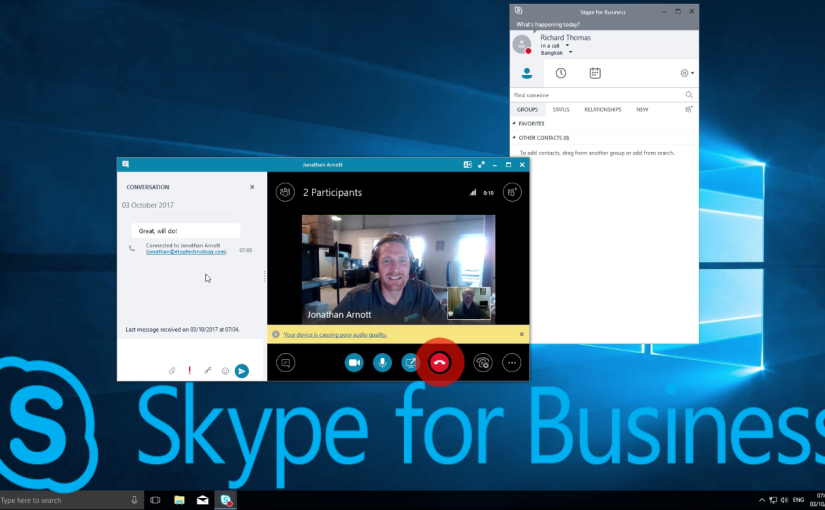
Skype for Business really brings into question the need for a physical phone in the business world, especially for small companies. Skype for Business is another value-add in the Microsoft Office 365 offering and it works seamlessly with other Microsoft Office apps. In this video, we will walk you through accessing Skype for Business on Windows […]
Harden Employees Against Ransomware With KnowBe4
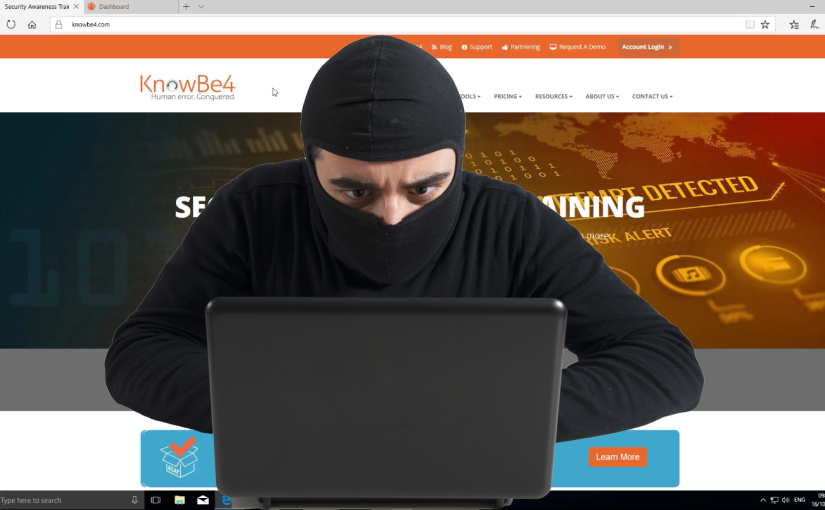
Are you curious to see who in your company is most likely to download a virus on your network? Well now you can find out and the best part is, its free. With KnowBe4 you can administer a range of free tools that will allow you to see which of your users is most likely fall for phishing […]
Microsoft OneDrive For Beginners
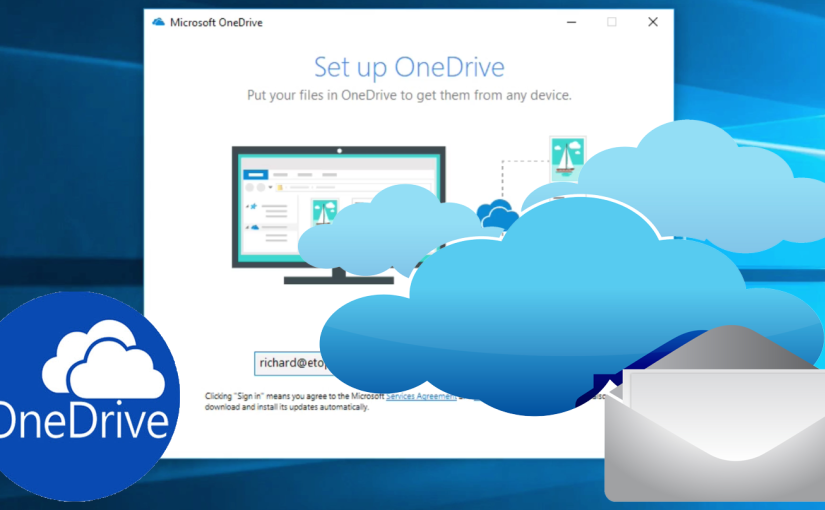
Every Microsoft product is designed to drive collaboration and efficiency. Microsoft OneDrive is no exception. Built as a solution to match the emergence of products like DropBox, OneDrive is integrated into the Office 365 offering and works seamlessly with all Microsoft Office products. In this video, we will show you how to access and set […]
CamStudio Screen Recording
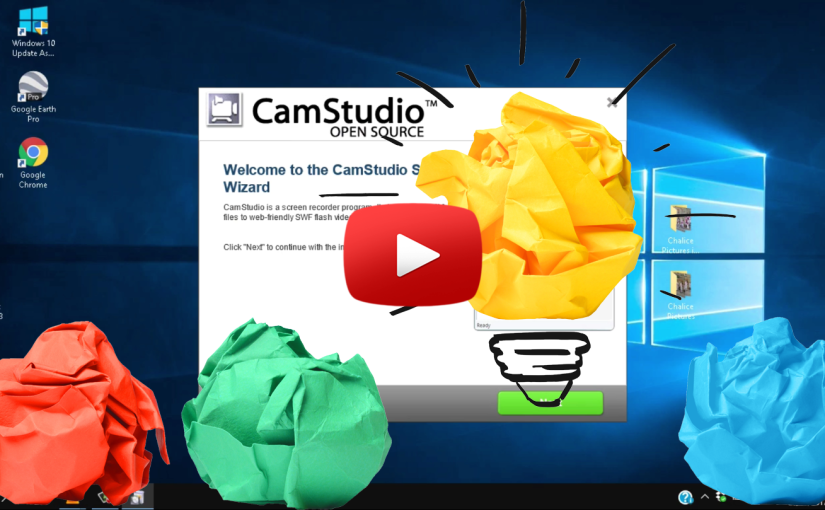
If you have tried to explain a complex computer problem to your technical support group and found it difficult to bridge the gap between English and all the technical jargon, you may find it easier to make a screen recording of the problem rather than sending a lengthy email. CamStudio is a great, free program […]
Learn how to use a VPN
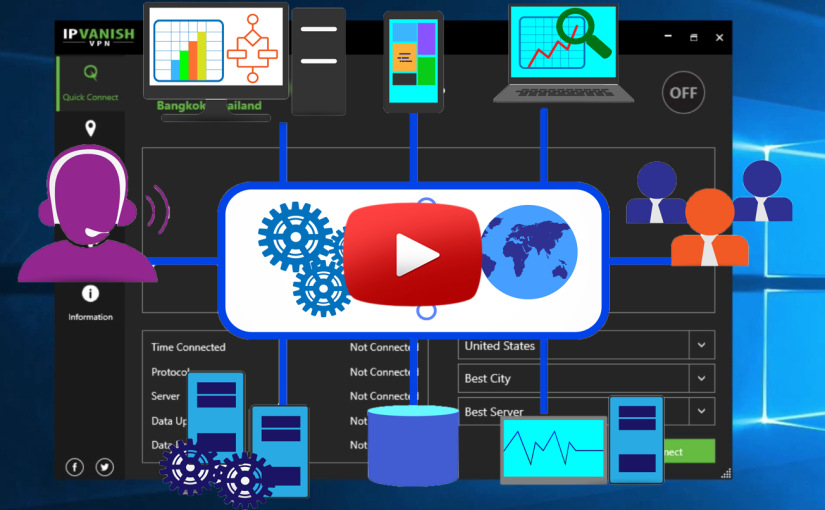
You may have heard of, or even used, a virtual private network (VPN), but do you know what it is? A VPN is an encrypted tunnel through a wide area network (WAN), also known as the Internet. This means that the network does not have to be located in one physical location, unlike a local area network (LAN). […]
Microsoft OneNote for Beginners
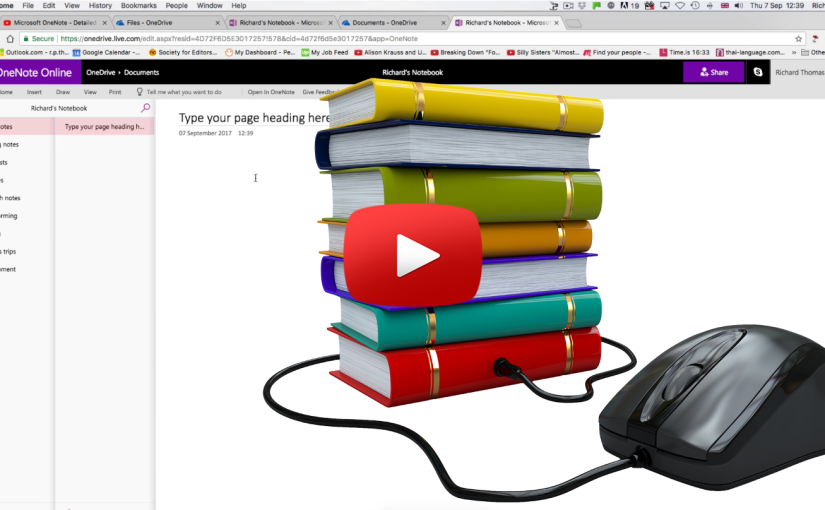
Are you aware of all the applications that come with your Microsoft Office 365 subscription? Most people think of Office 365 as a hosted email service but don’t realize that it is much more than that. Depending on the subscription that you have, almost every Office application that Microsoft offers will be included and is […]
Install And Set Up Microsoft Outlook 2016
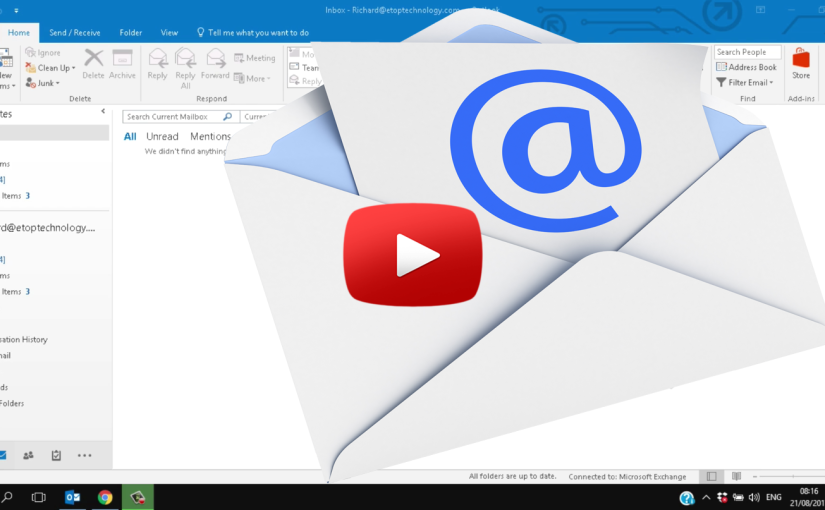
If you are new to Microsoft, or thinking about making the switch from another platform, you will need to know how to get started with the various programs that Microsoft has to offer. This week we have put together a quick video to help you get started with Outlook. Microsoft Outlook 2016 is a great program that […]
Use Chat For Internal Business Communication
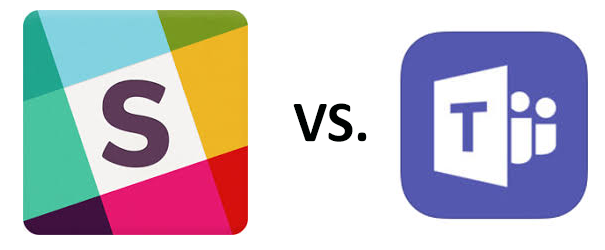
Email was once considered the hub of communication for business, and for external correspondence, it generally still is. However, if you just need to have a quick conversation with someone on the other side of the office, email is clunky and slow. Fortunately, there is a new trend for internal business communication: chat services. There are a […]