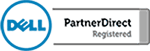Data Backup Verification Audit
You’ve likely heard more than enough times that you need to backup your data. This is what every software vendor and IT partner will preach to you from day one. They’re right, of course, but there could still be potential problems. How do you really know that you have backups? You may have a backup […]
How to prepare for ransomware
Lately, there has been a lot of talk about ransomware: a type of computer virus that encrypts your files and holds them for ransom. Worse yet, there is no guarantee that your data will be released if you pay the ransom fee. In light of the most recent ransomware attack called “WannaCry” that infected a substantial number of […]
Popcorn Time Ransomware
While everyone is in the spirit of giving this holiday season, there is something to say about giving for the wrong reason. A new strand of ransomware is a good example of this. It’s called Popcorn Time. This new strand of ransomware will allow you two options if your computer is infected. You can choose […]
Cloud Data Storage Gillware
Does your company have a data backup strategy? Cloud backups are a vary important part of any network. Without them, you are at risk of losing your data should a disaster strike. That being said, many questions remain. How should I set up my backup system? How many copies of my data do I need? […]
Server Backup vs. Computer Backup
If you spend your working days behind a computer, it is worth it to know what is going on behind the scenes when you save a file that you have been working on. There are usually a list of drives that you can use to save your files to. Knowing the difference between saving your […]
Windows 10 System Image Backup
What is an operating system image backup? This is a backup of your complete hard drive including all of your files and the Windows 10 operating system. Rather then backing up a single folder, you can easily take an image of your hard drive and save all of your system settings and data. This is […]