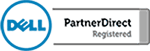In our last video, we covered how to use “IF” formula in Microsoft Excel 2016. The IF formula allows you to ask a cell in a spreadsheet if a statement is true or false. This basic formula will allow you to build complex calculators in Excel which will help you be more efficient in your work.
In this video, we will dive deeper into Excel IF formula’s to show you how to ask if more than one statement is true or false. A good example of this would be calculating A, B, C or D grades for a class of students. In this example, you would need to print a letter grade for a score that each student received on a test. Here, a letter would represent a score between two numbers and the IF formula would need to check which statement was true and which was false.
This is a slightly more complex use of the IF formula, however, with a little practice, you will find that this formula can save you from a lot of data entry and additional work.