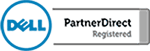If you are new to Outlook the first thing you are going to want to do is set up an signature that will automatically be included in every email that you send out. If you wear more than one hat, you can set up multiple signatures so that you can tailor your responses from one email address. This can be useful when responding to clients, potential clients or vendors. You may not want to give your cell phone number away to a sales rep, however, you may want to have the option to included a cell phone number for clients. Simply set up an additional signature to exclude your cell phone number. We will walk you through all of the many features such as adding and editing text. If you would like to add a business card, company logo or clickable link to your website, we will show you how to do that as well.
At eTop Technology there are no problems to large or small. As an eTop client we will help walk you through these steps and if you just don’t have the time or you have multiple email addresses that you need set up with a signature. Give us a call! We’re here to help!