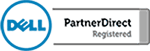Link Gmail and Outlook in Windows 10 Mail App
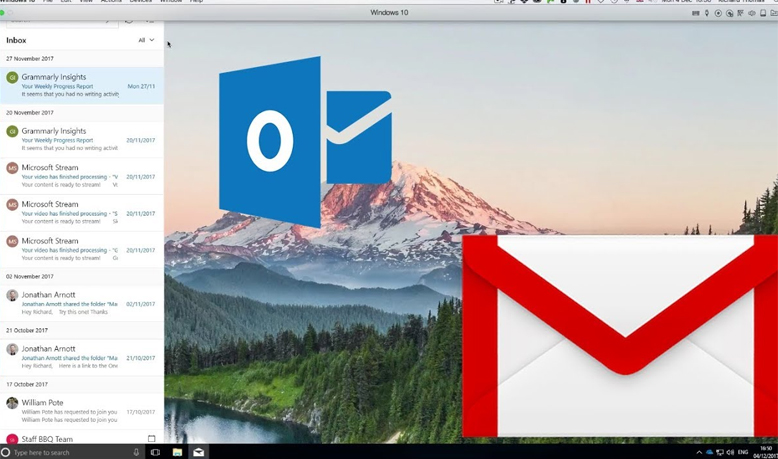
Like most people you probably have more than one email account. You can’t get away without having a personal email address and you likely have to manage one for work as well. All this and you also have to manage each of these accounts across your desktop, laptop and probably a handful of mobile devices. […]
Get Started With Microsoft Outlook 2016
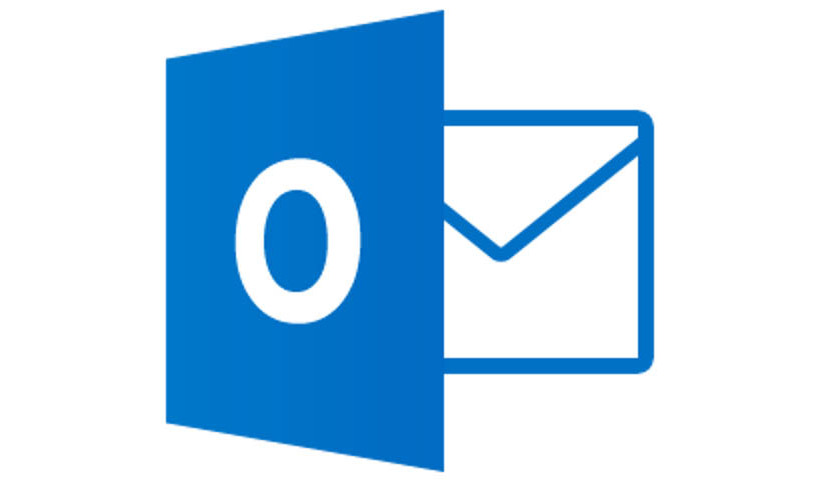
Are you looking for a quick way to get up to speed with Outlook 2016? Most companies will be upgrading to Microsoft Office 2016 in the near future and Outlook is part of that migration. As a result, a lot of people will have to get used to the minor user interface changes that come […]
Microsoft Outlook 2016 Out of Office Auto Reply
Are you going on vacation? Don’t forget to set your “Out of Office” auto email reply in Microsoft Office 2016. In this video, we will show you how to set up and schedule an automated reply so that you don’t have to worry about emails going unanswered while you are away. If you are worried […]
Microsoft Outlook 2016 Task and ToDo Lists
One feature that frequently goes overlooked in Microsoft Outlook 2016 is the task feature. If you need a to-do list or a task list, you are probably more likely to find a third party tool rather than using the one that is built into Outlook. This feature works well, but is little known even among […]
Microsoft Outlook 2016 – How to create an email signature
Everyone needs an automatic signature in their email. Setting one up is a simple process if you follow the steps in this how-to video. Generally, an email signature is made up of your name, job title, company name, phone number(s), extension, website, and reply email address. The important thing to consider is how much information […]
Import and Export Contacts in Outlook 2016
If you use Outlook for work, at some point you may need to import and export contacts from your account. Though it may seem complicated, it is actually an easy process if you use the tricks we lay out in this video. Have you ever tried to import something into Outlook, only to have your file rejected, […]
How to get Gmail to work with Outlook 2016
Are you using both Outlook and Gmail? Maybe you want to separate your work life from your personal life. You may also want to access both accounts from one dashboard. This is possible but you need to get Gmail to play nice with Outlook and vice versa. Gmail considers Outlook to be an insecure application, meaning that […]