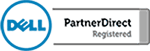Project Manage With Microsoft Planner
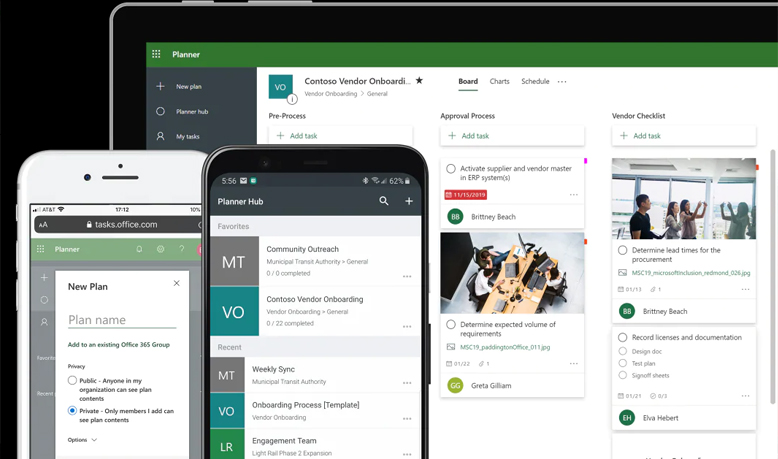
Do you manage groups of people but have a hard time keeping track of everything? Well, Microsoft has the tool for you! Microsoft Planner is a great application that is part of the Office 365 offering. It is a work in progress from Microsoft but none the less, Planner is a vast improvement from a simple to […]
Microsoft Teams For Beginners | Office 365
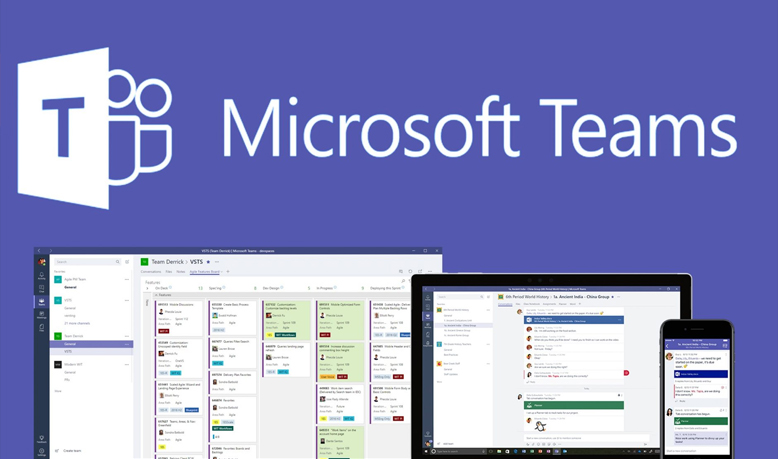
Are you looking to improve office efficiency and cut down on the amount of email you send internally? Microsoft Teams is a great application that allows your company to communicate internally through chat. Teams is part of the Office 365 offering and, like the rest of the Microsoft products, is integrated with the applications from Microsoft that […]
Microsoft OneNote for Beginners
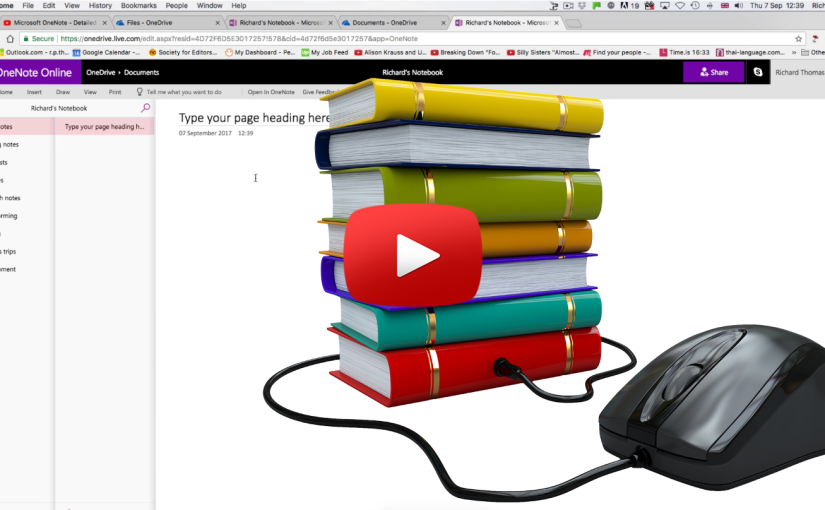
Are you aware of all the applications that come with your Microsoft Office 365 subscription? Most people think of Office 365 as a hosted email service but don’t realize that it is much more than that. Depending on the subscription that you have, almost every Office application that Microsoft offers will be included and is […]