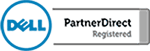Project Manage With Microsoft Planner
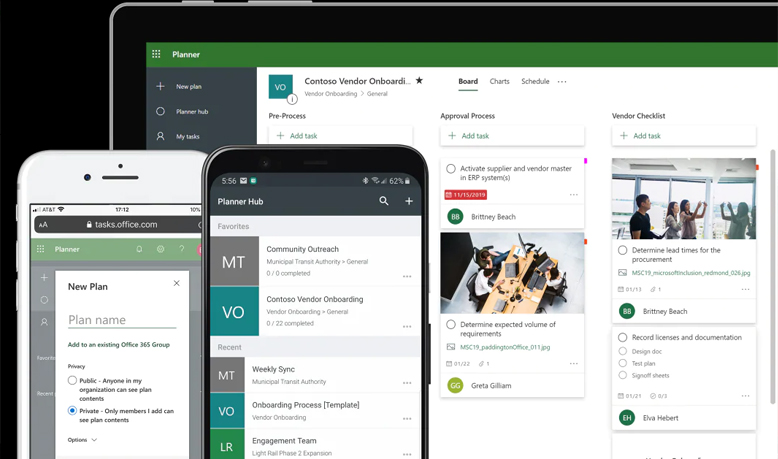
Do you manage groups of people but have a hard time keeping track of everything? Well, Microsoft has the tool for you! Microsoft Planner is a great application that is part of the Office 365 offering. It is a work in progress from Microsoft but none the less, Planner is a vast improvement from a simple to […]
Get Started With Skype For Business
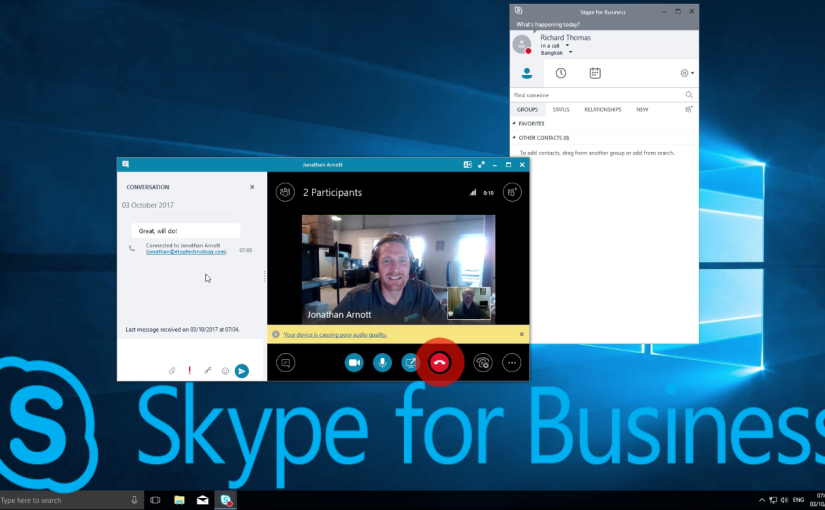
Skype for Business really brings into question the need for a physical phone in the business world, especially for small companies. Skype for Business is another value-add in the Microsoft Office 365 offering and it works seamlessly with other Microsoft Office apps. In this video, we will walk you through accessing Skype for Business on Windows […]
Microsoft OneDrive For Beginners
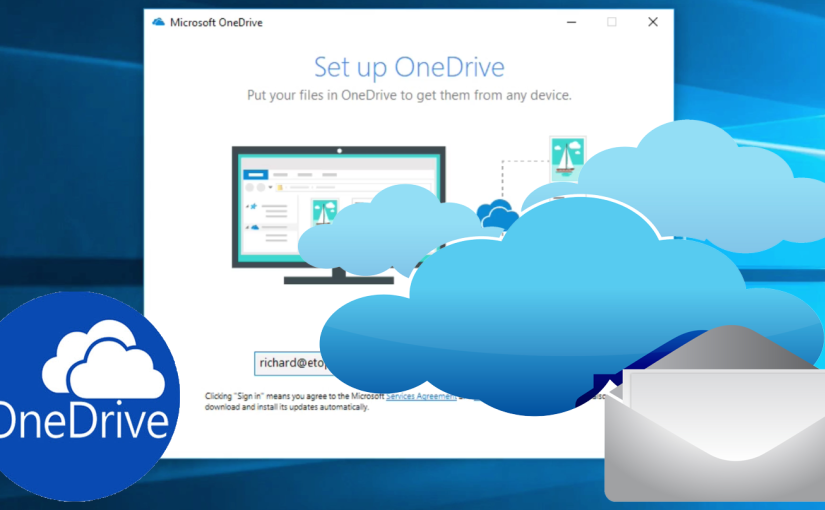
Every Microsoft product is designed to drive collaboration and efficiency. Microsoft OneDrive is no exception. Built as a solution to match the emergence of products like DropBox, OneDrive is integrated into the Office 365 offering and works seamlessly with all Microsoft Office products. In this video, we will show you how to access and set […]
How to prepare for ransomware
Lately, there has been a lot of talk about ransomware: a type of computer virus that encrypts your files and holds them for ransom. Worse yet, there is no guarantee that your data will be released if you pay the ransom fee. In light of the most recent ransomware attack called “WannaCry” that infected a substantial number of […]
Business Information Technology Risk Assessment
In the spirit of St. Patricks Day, it is a good time to ask yourself how lucky you are. Since we are an IT consultant, we are going to focus on what that means when we look at an IT network. As an IT company, we get to see how a lot of businesses operate […]
The Growing Importance of Business Internet
Sooner rather then later, business IT networks will consist of an internet connection and a light weight computer that acts as a terminal to the internet. There will be no more investing in servers, switches, battery backups, NAS devices etc. in the same way that has been done for the last 15 years. Companies will […]
Cloud Data Storage Gillware
Does your company have a data backup strategy? Cloud backups are a vary important part of any network. Without them, you are at risk of losing your data should a disaster strike. That being said, many questions remain. How should I set up my backup system? How many copies of my data do I need? […]
Server Backup vs. Computer Backup
If you spend your working days behind a computer, it is worth it to know what is going on behind the scenes when you save a file that you have been working on. There are usually a list of drives that you can use to save your files to. Knowing the difference between saving your […]
How Many Forms Of Redundancy Should Your Data Backup Plan Have?
How do you know when your data is secure? In business today, almost everyone knows that backups are an absolute necessity, but there are no clear standards that helps you know your data is safe. It seems like there are new appliances and cloud services being created every day that are going to solve all […]