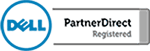Link Gmail and Outlook in Windows 10 Mail App
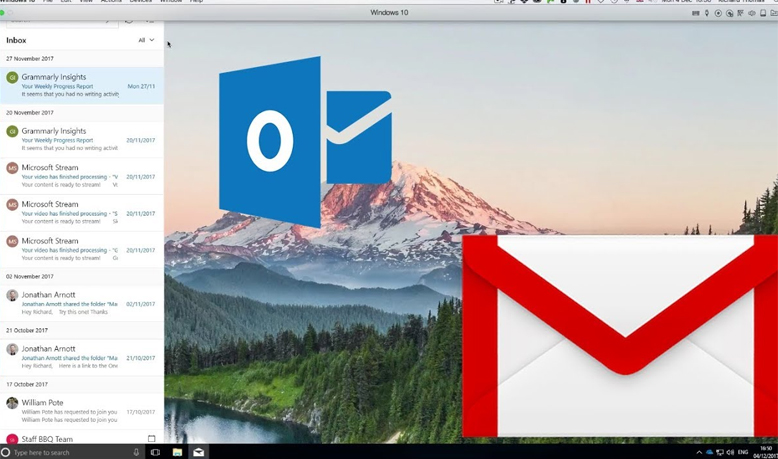
Like most people you probably have more than one email account. You can’t get away without having a personal email address and you likely have to manage one for work as well. All this and you also have to manage each of these accounts across your desktop, laptop and probably a handful of mobile devices. […]
Project Manage With Microsoft Planner
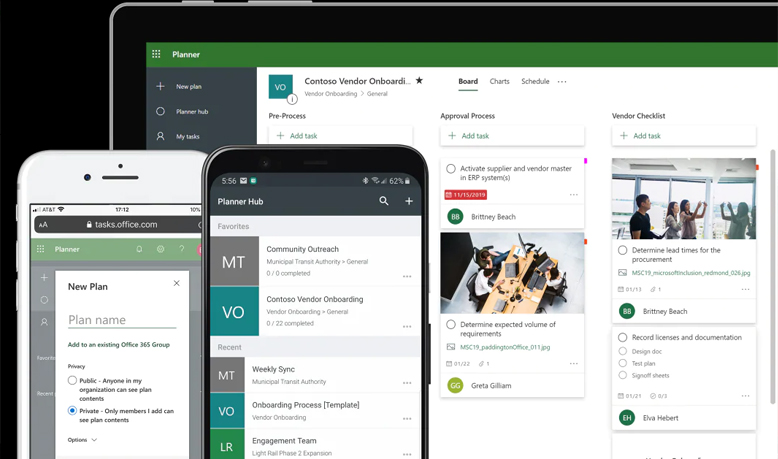
Do you manage groups of people but have a hard time keeping track of everything? Well, Microsoft has the tool for you! Microsoft Planner is a great application that is part of the Office 365 offering. It is a work in progress from Microsoft but none the less, Planner is a vast improvement from a simple to […]
Tech Talk | Net Neutrality and the Future of the Internet
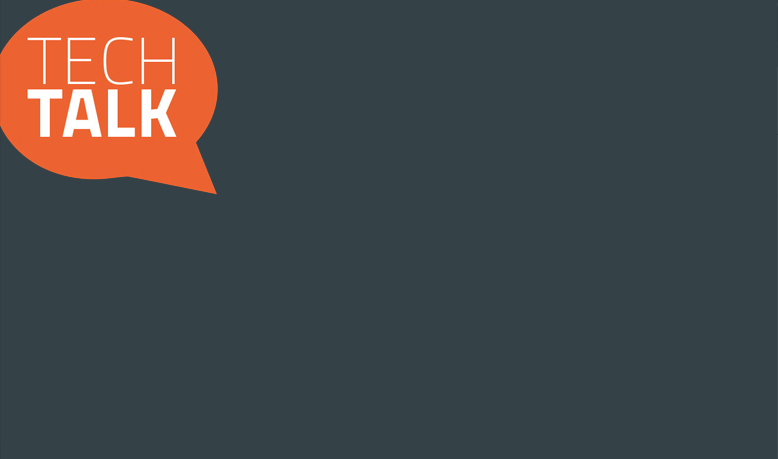
The Federal Communication Commission or FCC is looking to repeal Net Neutrality on December 14th, 2017. The implications of removing this legislation are vast and complex. The outcome of removing Net Neutrality could result in an internet experience that resembles cable television where you are nickel and dimed for every additional content provider you want access […]
Microsoft Teams For Beginners | Office 365
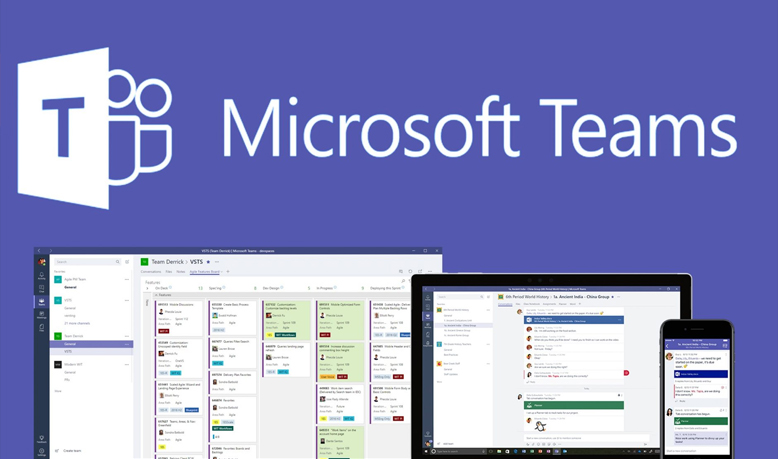
Are you looking to improve office efficiency and cut down on the amount of email you send internally? Microsoft Teams is a great application that allows your company to communicate internally through chat. Teams is part of the Office 365 offering and, like the rest of the Microsoft products, is integrated with the applications from Microsoft that […]
Get Started With Microsoft Outlook 2016
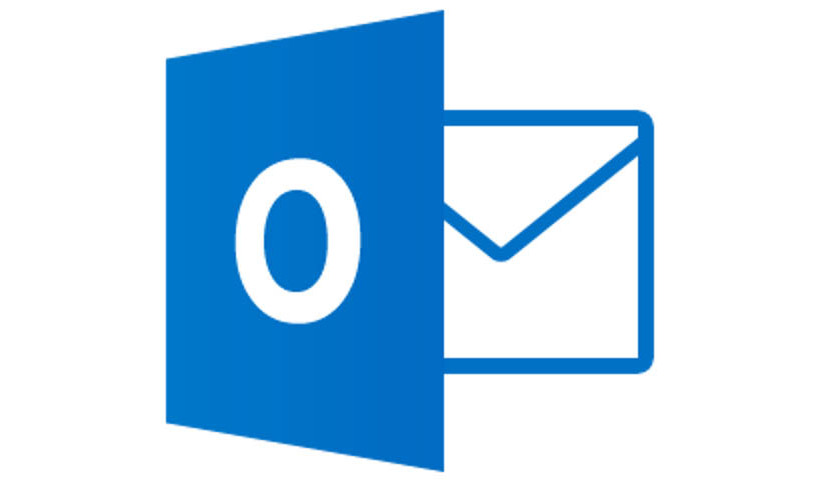
Are you looking for a quick way to get up to speed with Outlook 2016? Most companies will be upgrading to Microsoft Office 2016 in the near future and Outlook is part of that migration. As a result, a lot of people will have to get used to the minor user interface changes that come […]
Get Started With Skype For Business
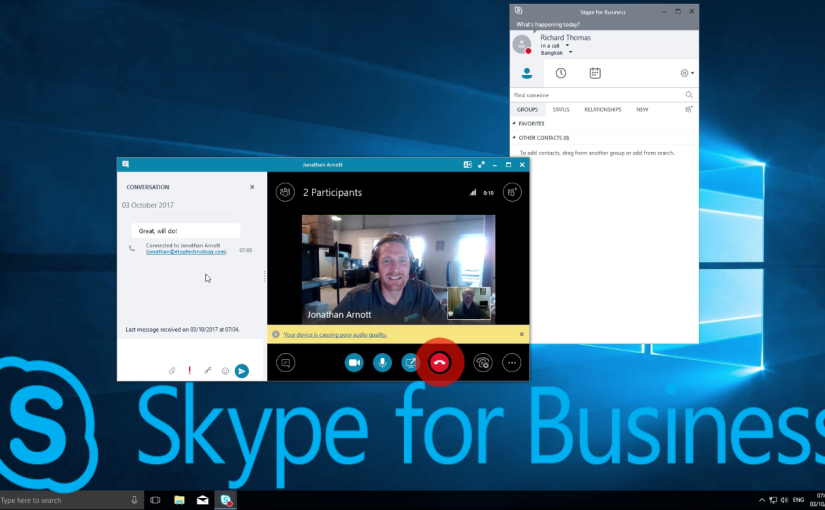
Skype for Business really brings into question the need for a physical phone in the business world, especially for small companies. Skype for Business is another value-add in the Microsoft Office 365 offering and it works seamlessly with other Microsoft Office apps. In this video, we will walk you through accessing Skype for Business on Windows […]
Harden Employees Against Ransomware With KnowBe4
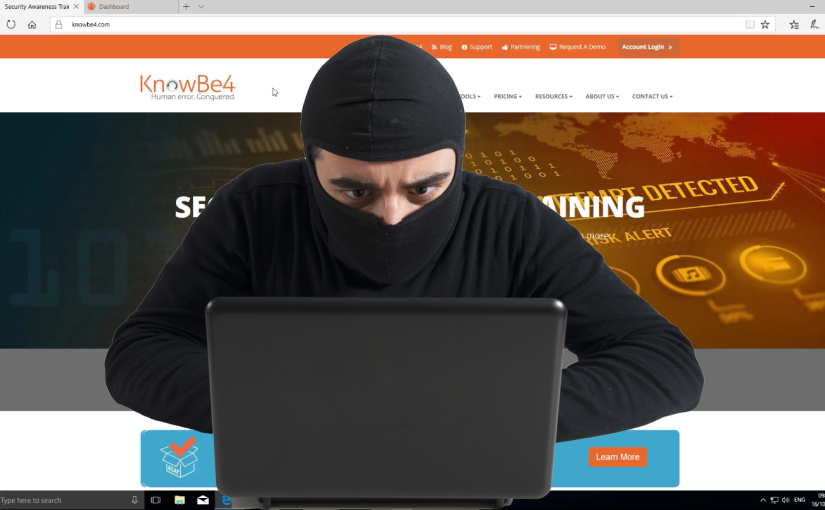
Are you curious to see who in your company is most likely to download a virus on your network? Well now you can find out and the best part is, its free. With KnowBe4 you can administer a range of free tools that will allow you to see which of your users is most likely fall for phishing […]
Repair Windows 10 With Windows Automatic Repair Tool
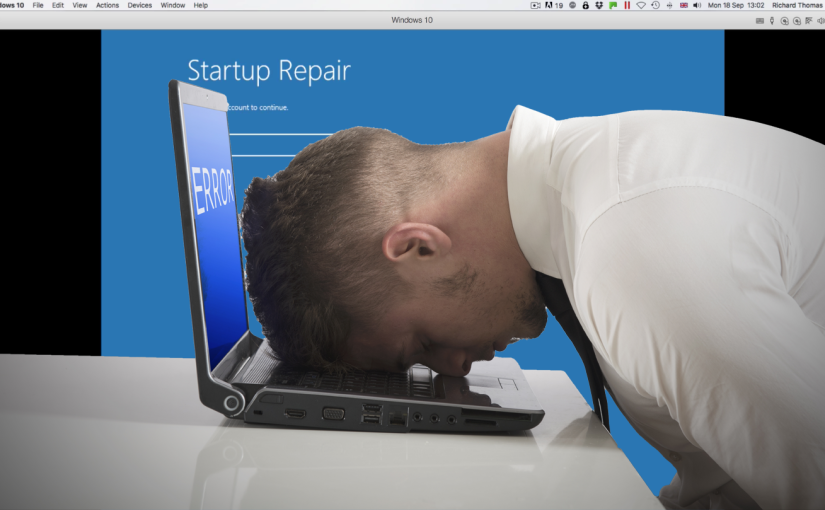
If you are having a problem with your desktop or laptop computer such as a reboot loop, corrupt Windows files, corrupt registry keys, corrupt registry driver or other Windows boot related issues you can resolve most of these by using the Windows Automatic Repair tool. Windows Automatic Repair or Startup Repair can fix a lot […]
Microsoft OneDrive For Beginners
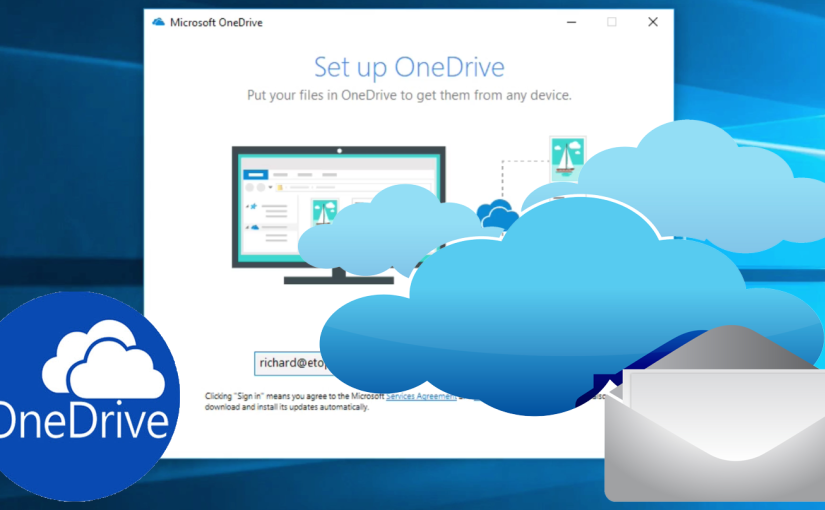
Every Microsoft product is designed to drive collaboration and efficiency. Microsoft OneDrive is no exception. Built as a solution to match the emergence of products like DropBox, OneDrive is integrated into the Office 365 offering and works seamlessly with all Microsoft Office products. In this video, we will show you how to access and set […]
CamStudio Screen Recording
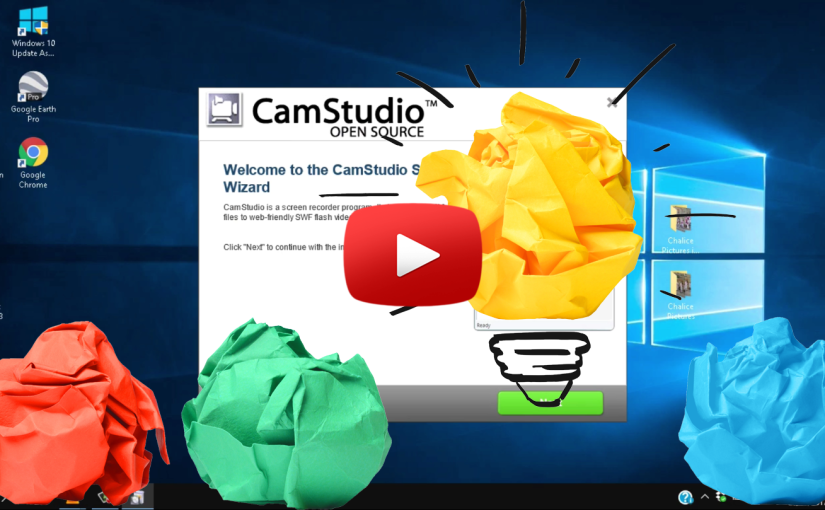
If you have tried to explain a complex computer problem to your technical support group and found it difficult to bridge the gap between English and all the technical jargon, you may find it easier to make a screen recording of the problem rather than sending a lengthy email. CamStudio is a great, free program […]