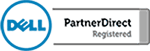In our last video, we showed how Microsoft Excel 2016 uses date and time functions. Now that you know the logic Microsoft uses to work with dates and times, you can use a variety of formulas to help make your job easier.
In this video, we will focus on a few more useful formulas that are the most common. Suppose you are creating a spreadsheet for all of your existing service contracts, and you want to keep track of when your contracts started and when they will end. Using the “EDATE” function you can tell Excel to add or subtract any number of days, weeks, months or years after a given date to produce the correct contract end date.
For example, if you are looking to find out when your contract will end one year from the start date, you would use the formula =EDATE(cell,12), which will add 12 months to the referenced date. Subsequently, if you have a five-year contract, you can multiply twelve months by five to get the correct date. That formula would be written as =EDATE(cell,5*12).
This formula is useful when calculating time in hours, minutes and seconds as well. Remember that dates are stored as whole numbers in Excel meaning that if you want to add 12 hours to a date, you would calculate the hours after the decimal point as 0.5.
There are countless ways to use these formulas and there are just as many applications that call for their use. Understanding the basic principles of how Excel uses dates and times will allow you to apply these formulas with ease. Once you get the hang of it, you can go to Microsoft’s support website to find many other useful functions.