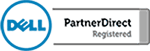Block Access To Websites/Parental Controls
There are many reasons why you may need to limit access to certain websites or entire areas of the web. Maybe you are a parent and you are trying to limit your children’s access to the web. Maybe you are running a school where you have to take the protection of minors into consideration. Maybe […]
How To Block Web Browser Ads
If you are tired of ads constantly cluttering your internet browser then there is a solutions. Maybe you own a business and you are looking to add an extra layer of protection to keep your employees from clicking on links that they shouldn’t. AdBlock Plus is a great free tool that allows you to keep […]